Entitlement management provides the best solution for customer support. Entitlement offers the correct support to your customer. It also helps us to enforce the service level agreement with the customer.
Service level agreement (SLA) is the agreement between you and the customer.SLA can manage through Entitlement, service contract, Milestone.
Some Basic examples of Entitlement
- Some customer gets email support for the product.
- Some customer gets phone support with specific time period support.
- Some customer gets 24/7 support for the product.
Having Entitlements configured in Salesforce gives you two important things:
- They allow your customer service reps to verify what kinds of support your customers are entitled to and,
- They allow you to monitor SLAs and ensure reps are delivering support in a timely manner.
Entitlement can be eligible for these kinds of records
- Account
- Contact
- Assets
- Service Contract
- Contract line Item
Entitlement Model
There are Three entitlement model
Entitlement Only
Support agent determines whether a customer is eligible for support at the contact, account or asset level.
Entitlement + Service Contracts
Support agent determines whether a customer is eligible for support based on their service contract.
Entitlement + Service Contracts + Contract Line Item
The support agent determines whether a customer is eligible for support based on the product covered in the service contract.
Let’s take a look. Here we will be discussing the Entitlement Only Model.
Prerequisite of Entitlement
Enable the entitlement in your org
Go to setup search for entitlement setting and enable the entitlement.
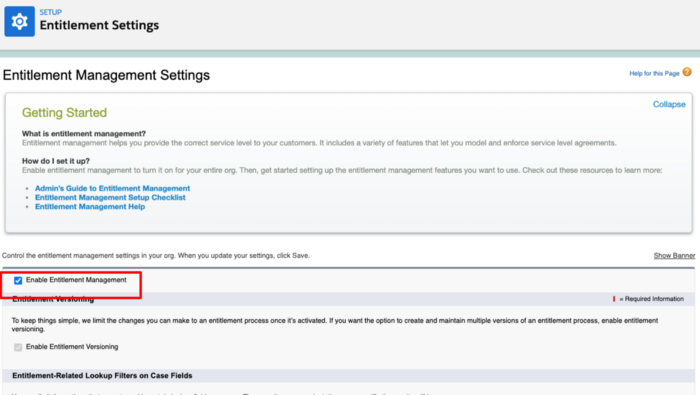
Ensure the Entitlement Name Field in the case object is accessible to the system administrator
Go to setup and click on the case object. go to the field and relationship select Entitlement Name and enable the visibility
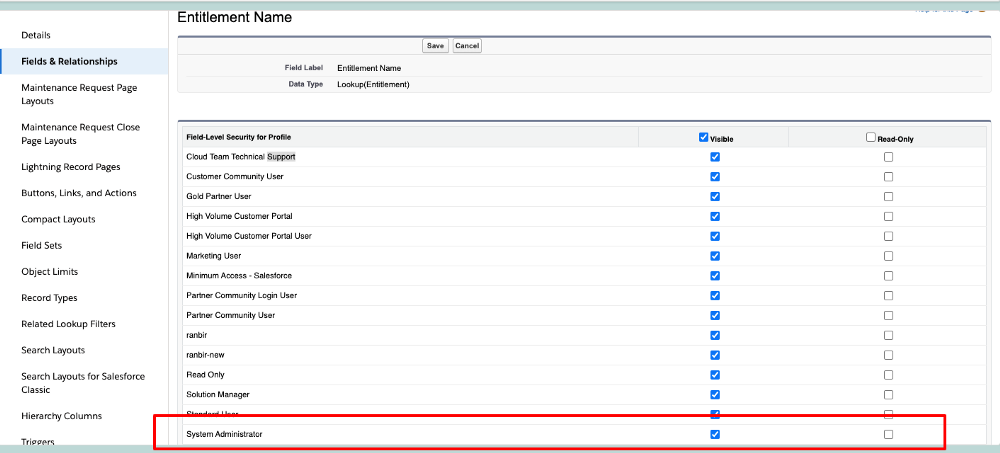
Visible the Milestone tracker in case support page layout feed view
Go to case support page layout and feed view then enable the milestone
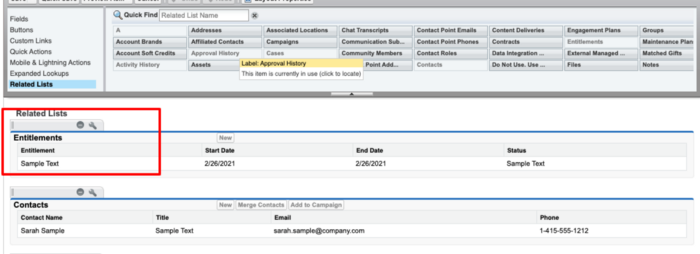
Milestone
Before creating the entitlement process we have to create the Milestone.
Milestones represent time-dependent steps in your support process, like case resolution times or support response times. To apply milestones to a customer case or work order, start by adding the milestones to an entitlement process. Then, you can apply the process to customer entitlements and create cases or work orders from them.
There are three types of Milestone
- No Recurrence: This will occur once in the process. for example The initial step.
- Sequential: This occurs for a sequential process till the process ends.
- Independent: The milestone occurs whenever the milestone criteria match the record criteria.
Create a Milestone for the entitlement process.
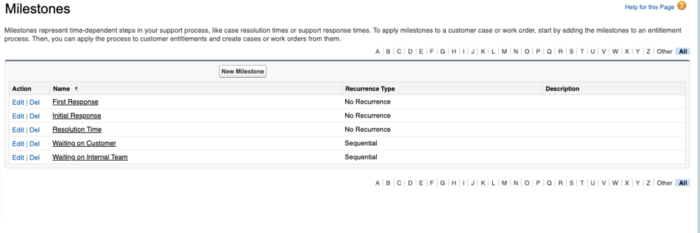
Let’s create the Entitlement Process
Go to setup and search for Entitlement Process and click new
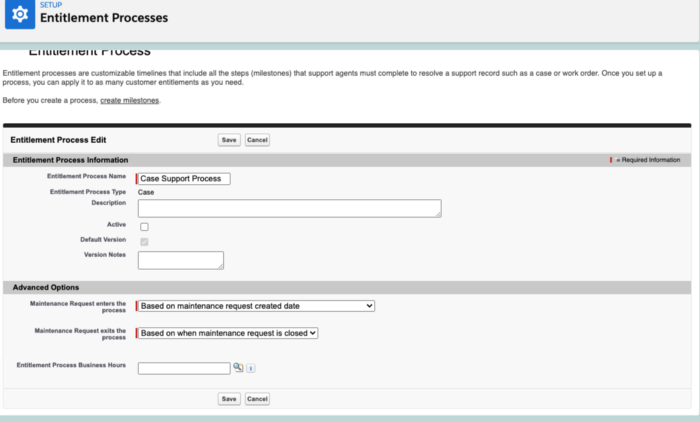
Case Request enters the process: This determines when the process will start the execution.
Case Request exits the process: This determines when the process will stop the execution.
Add Milestone to entitlement Process
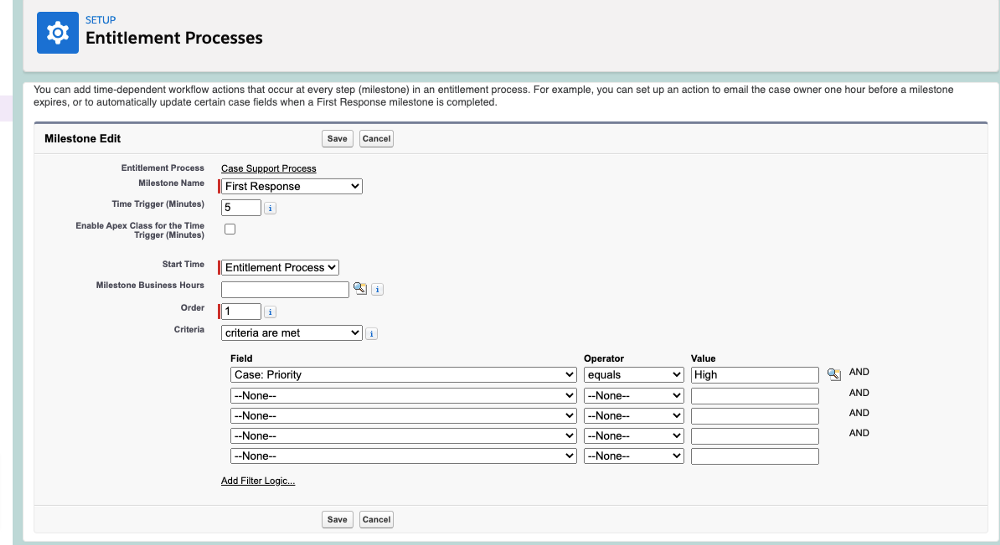
Time trigger(Minutes): In the above section, we need to add the Time trigger(Minutes) which tells The amount of time in which the milestone must be completed.
Order: this makes the order of execution of your entitlement.
Criteria: The criteria a record must match for the milestone to apply to it.
Actions on Milestone
Next, we can add time-dependent workflow actions that occur at every step (milestone) in an entitlement process. For example, you can set up an action to email the case owner one hour before a milestone expires, or to automatically update certain case fields when a First Response milestone is completed.
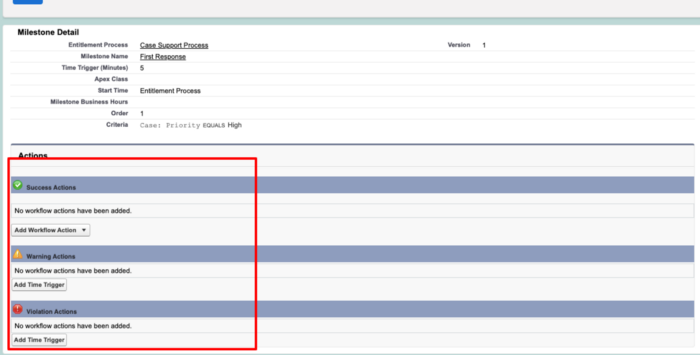
We have Three Actions
Success: We can set the success workflow Rule after the successful attempt of the milestone.
Warning: We can set the warning workflow Rule if it is not attempted after a certain time.
Violation Actions: we can set the violation Action if the milestone not attempted by the given duration.
Now it’s time to link the Entitlement Process to the Account
Go to the Entitlement from App Launcher and create the new entitlement and associate with the Account.
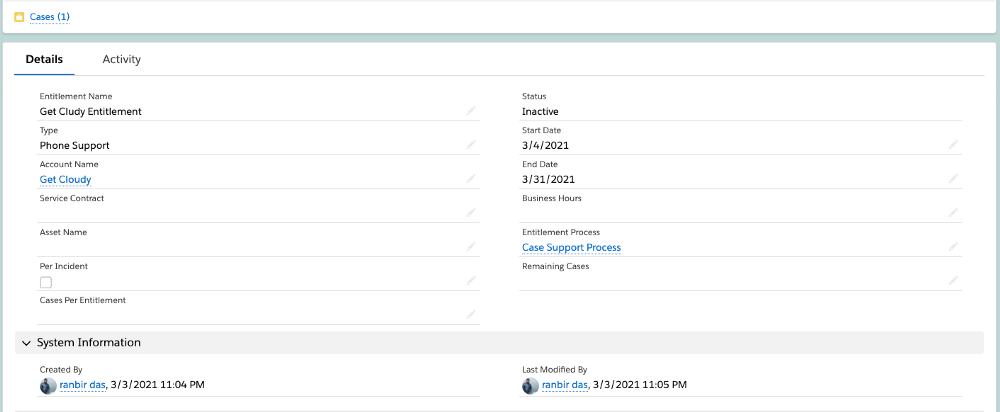
Let’s create the Case which will show the milestone in the case record.
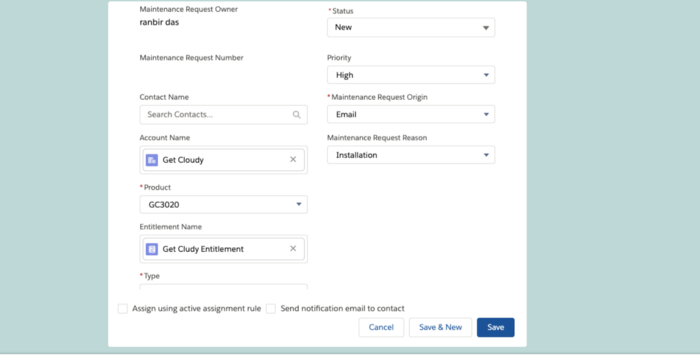
Once you create a case you can see the Milestone on your layout.
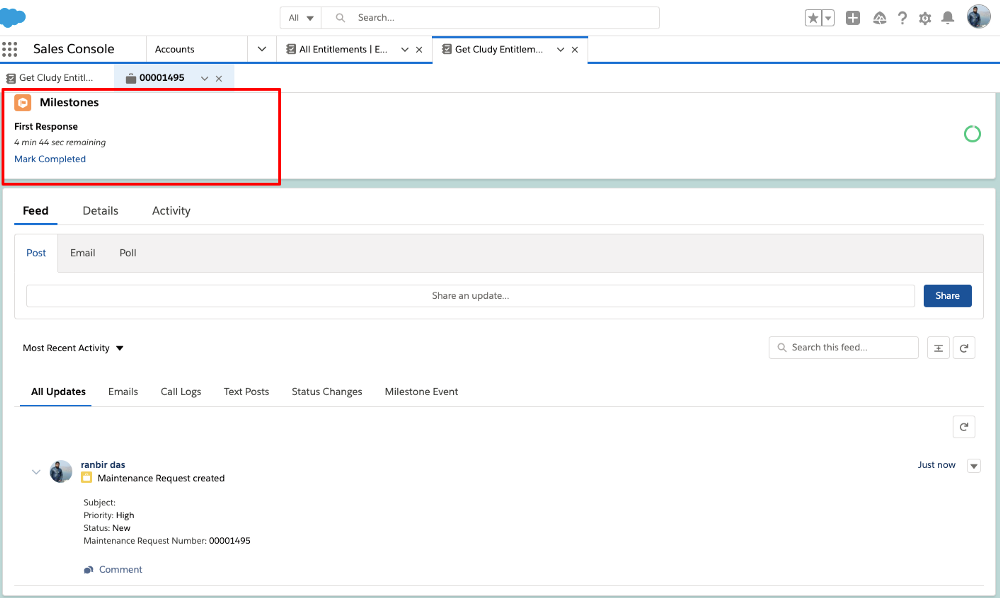
Please comment below if you need any other information related to salesforce development and Admin.



